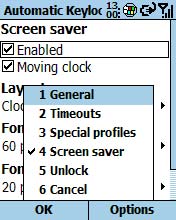It even works on xBar 3.0
Screenshot:

Download Program Here
Key Generator

CronEdit is used to edit the somewhat cryptic crontab.txt file that is used
by xBar. This allows you to set up recurring tasks. The most popular use for this
is for an alarm clock, but let your imagination run wild.
| KeyCode | Keypad Key |
| 13 | Action |
| 37 | Left |
| 38 | Up |
| 39 | Right |
| 40 | down |
| 48 to 57 | 0 to 9 |
| 114 | Talk (Green button) |
| 115 | End (Red Button) |
| 91 | Home |
| 27 | Back |
| 121 | Record |
| 128 | Flip |
| 129 | Power |
| 117 | Vol Up |
| 119 | Star |
| 120 | Pound/Sharp |
| 118 | Vol Down |
| 112 | Menu 1 |
| 113 | Menu 2 |