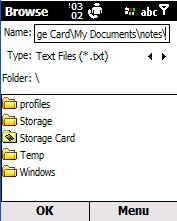- Stability and speed enhanced
- New macro (see quick help)
- Tiny Memory leak fixed
You can buy update v2 to v3 for 6 euro.
Or buy the v3 for 8 euro on paypal
from XBAR NEWS
You can buy update v2 to v3 for 6 euro.
Or buy the v3 for 8 euro on paypal
from XBAR NEWS