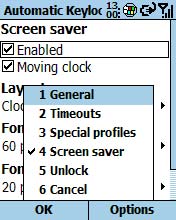- Stability and speed enhanced
- New macro (see quick help)
- Tiny Memory leak fixed
You can buy update v2 to v3 for 6 euro.
Or buy the v3 for 8 euro on paypal
from XBAR NEWS
You can buy update v2 to v3 for 6 euro.
Or buy the v3 for 8 euro on paypal
from XBAR NEWS
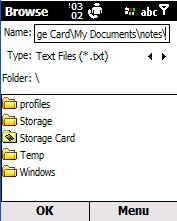

















CronEdit is used to edit the somewhat cryptic crontab.txt file that is used
by xBar. This allows you to set up recurring tasks. The most popular use for this
is for an alarm clock, but let your imagination run wild.
| KeyCode | Keypad Key |
| 13 | Action |
| 37 | Left |
| 38 | Up |
| 39 | Right |
| 40 | down |
| 48 to 57 | 0 to 9 |
| 114 | Talk (Green button) |
| 115 | End (Red Button) |
| 91 | Home |
| 27 | Back |
| 121 | Record |
| 128 | Flip |
| 129 | Power |
| 117 | Vol Up |
| 119 | Star |
| 120 | Pound/Sharp |
| 118 | Vol Down |
| 112 | Menu 1 |
| 113 | Menu 2 |