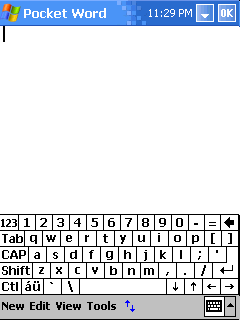CeleTask is a powerful Task/Process Management Tool for Windows Mobile Smartphone.
Features:
1. Task Management: Include New Task, Close task, Switch Task and View Task Properties.
2. Process Management: Include Terminate Process, View Process Properties.
3. Tool Management: Tool box with full customization support.
4. Hot Key Customization: User can assign a hot key for any command.
5. Built-in Utility: Include Power Status, Memory Status, Free Memory, Reboot System, Shutdown System, etc.
6. Command Line Support: Support command line for any command. CeleTask can execute any menu command in command line.
7. Full Support: Support Windows Mobile Smartphone 2003 and Windows Mobile 5.0 Smartphone; Support QVGA and standard size screen.
8. Easy To Use: All of above, within an executable file only less than 50 KB.
Installation:
1. Installation: Copy CeleTask to any directory in your device (e.g. \Storage\Program Files\CeleTask). If necessary, you can use create a Start Menu shortcut in CeleTask Tool Edit dialog. Also, you can set CeleTask as an auto run program, or assign CeleTask to some system keys (See Tool dialog).
2. Uninstallation: Execute Options -> Uninstall command in main menu, then CeleTask will remove all its settings in Windows Registry (Include Tool Item). Uninstall command will not delete CeleTask executable file. You can delete CeleTask directory manually.
Download HERE
Source