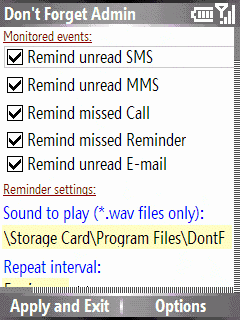
DontForget is easy-to-use and fully configurable missed events notifier for Windows Mobile 2005 based Smartphones. But it is not just an extension for Windows Mobile operating system which should already be present and preinstalled. Except that DontForget will repeatedly inform you about missed events by sound, vibration, notification window or by LED and you will never forget about urgent SMS or important call, you also can customize its behaviour completely, in certain profile, in Flight-mode or in preset time period.
E.g. you can switch all notifications off at a time when you are usually sleeping. DontForget also can automatically switch your device to certain profile, switch to the Flight-mode or switch the device completelly off in given time of deactivation.
Finally you also can handle (slow down or completelly disable) standard LED blinking also on devices (like HTC clones) where the LEDs are controled on hardware level. And DontForget is distributed as a freeware and is up to you if you will spend a short time by reading (and opening) any advertisement here or contribute some small money directly via PayPal system for special school for blind children.
System requirements
• Only Windows Mobile 2005 Smartphone edition operating system and higher is supported. You may install it on WM2003(SE) powered device but some features will not work or will not work correctly – especially missed events notifications. Support for these platforms is not planned nor in the future. The same hold for PocketPC devices with WM2005 – some features may not work correctly and this version of the DontForget is not indented for PPC. Full featured version for PocketPC devices should probably be available during the year 2007.
• By default QVGA (320×240) resolution is supported including landscape oriented displays (240×320) or square-shaped displays e.g. 240×240 (Pic.1). Also lower resolutions are supported e.g. 176×220 but you have to scroll a bit more to see whole text.
• .NET Compact Framework 1.0 must be installed. This should already be present in all WM2005 powered smartphones and you don't need to install it.
nstallation and Updates
Standard CAB installer is available. Download the CAB-installer from this pages to your PC. Copy CAB-installer to any location to your mobile device (e.g. via ActiveSync) and run CAB-installer on your device and follow instalation's instructions. Installation to the storage card is also supported. The same procedure holds for updates. When installed, run administration utility „DontForget Admin“ in order to set-up all parameters and features first. The link to it you can find in „Start“ menu after successful installation. More info you can find in download section.
Multilanguage support (localization) – available languages
DontForget, starting from version 2, comes with a new localization strategy. Now the new language version can be added without any code changes just by creating and adding new *.lang file. Czech and English language is implemented by the program itself and these languages are always present. There is also no need for special *.lang files for these internal languages.
Currently there are several other languages available (bundled in LanguagePacks): German, French, Spanish, Chinese, Polish, Russian and Slovakian. The number of languages available can change. You also may create new localization for your native language if you want to share it with other DontForget users in your country. Please send me an e-mail in this case and I will provide you with all necessary files and infos for such translation. All languages as LanguagePacks you can find and download in the Download section. When installed, all available languages will appear in the DontForget's Admin menu „Language“ automatically – according to available *.lang files in your installation folder (Pic.2). After DontForget installation English language is always selected by default. To change the language use Admin's menu item „Language“.
Program description – how it works
DontForget consists of two parts – modules. First is „DontForget Admin.exe“ (Admin for short), which serves as a preferences center. Everything, every feature of the DontForget can be set in this Admin module. A link to the Admin (which is automatically created during installation) you can find in Start menu. Admin must be run (at least once) before you start using DontForget main application to setup all parameters and can be used later any time you want to change the behaviour of the program.
Second part is „DontForget.exe“ called also main application. This module is running in the background (windowless) and monitors all missed events and notifies you about them. A shortcut to it is automatically created during installation and added to the \Windows\StartUp folder to ensure DontForget will start automatically after reboot.
Program features setup – Admin (DontForgetAdmin.exe)
As stated this Admin module must be run (at least once) before you start using DontForget main application to setup all parameters. Once the Admin is running main module is suspended and activated (run) again when the Admin is closed. It means you will not be notified about missed events and also LED blinking will return to original state when the Admin is active. Main module will be activated automatically when the Admin is closed – except of the choice „Terminate service“ from the Admin's menu.
Admin can be run from the Start menu by choosing „DontForget Admin“ shortcut. The user interface of the Admin is divided in few parts for better navigation. You can use up/down cursor keys to navigate between options. All options will become stepwise visible when you are moving up or down over them. Relative position is shown on the right scroller.
Horizontal scroll mode (left/right movements)
Beside vertical movements between options allows DontForget also horizontal movements which is very useful if you want to read text which cannot be not fully displayed on display – longer and more accurate item's label can be used now. Of course, horizontal movement is not possible on items which are using left/right keys as a common mechanism for internal movements inside the item e.g. on text boxes, where the left/right key advances to the next or previous character. But… DontForget allows you simply switch to so-called scroll-mode by pressing and holding the „0“(zero) key until the scroll-mode is activated which is indicated by the green S-like icon on the tray (Pic.3). Next time you press (and hold) „0“ key the scroll-mode is turned off. Once the scroll-mode is active you can use left/right keys without any restriction and move the content of the window even when some text-box is active. This can be useful if you want to read immediatelly some very long label e.g. above the text-box currently activated. Warning: scroll-mode remains active until you switch it off by 0-key or until Admin program is closed. During scroll-mode are left and right keys exclusive dedicated to DontForgetAdmin i.e. also in other applications the left/right keys are not working as expected – keys are exclusively „used“ by DontForgetAdmin.
And now I would like to describe all possibilities and features including some hints and tips.
Monitored events
In this part you can set-up which missed events should be monitored a reported. You can choose if you want to be notified about missed calls, unread SMS or MMS, missed reminders (calendar entries or tasks) or unread e-mails including push-mails. Support for voicemail will be added in the next release version.
Reminder settings
• Via option „Sound to play“ you can set the path to the sound file you want to play as a notification. Only WAV sound format is supported. Just activate the text-box and press Enter (accept button) or use Menu option „Select Sound…“. If you prefer to not play a sound during the reminder leave the „Sound to play“ box completelly empty. You can also use attached trolley.wav sound file as a sound if you want.
Tips: in the case you encounter a problem with playing wav files try to modify/convert it as follows: 8-bit, Mono, 22kHz and PCM audio format. For conversions you can use Windows PC application called „Sound recorder“.
• In „Repeat interval“ option you can set the time between notifications in minutes. E.g. value equals to 5 means you will be notified each 5 minute until some missed events exists. By selection 0(Off) you can switch off all notifications – which is also indicated by red-exclamation-mark icon on the tray.
Note: Even you select 0(Off) you will be notified via LED if this option is enabled (see below).
• „Limit repetition rate“ option allows you to limit notification count. Once set to e.g. 6 DontForget will stop notify you about missed events after 6th notification. Notification is automaticaly renewed when the number of missed events is changed e.g. new missed call detected. And don't forget you will still be notified via LED.
• „Show notification window“ option determines whether DontForget will show the window with notification details during notification (Pic.4). Most users prefer to not show any window because they have SMS or e-mail count shown on their homescreen.
• With the „Enable vibration“ option you can enable or disable vibrations during notification. Vibration will be used only in the case, you set this option to on and your currently active profile is using vibration for incomming calls as well (vibration is switched on). If you want to use just vibration, without any sound, you can leave the box „Sound to play“ in the Admin empty.
• „Enable LED alert“ enables LED alert for notification. If switched on, DontForget will remind you by accelerated blinking (ca. 1 per 1.5 second) of the main LED-light of your device (instead of default ca. 1 per 3 seconds). LED alert is completely separated from other options for notification (e.g. by sound) and LED alert is immediatelly activated (30 seconds as a max.) after some missed event is detected.
• Note about sound volume:
DontForget will play selected sound (on reminders) using the same volume level you have set for „Ring volume“ in the device's Settings i.e. according to setting in: Settings->Profiles->[YourCurrentProfile]->Ring volume , it means according to your currently selected profile. If the current profile has „Ring volume“ set to „Off“ (E.g. Silent profile) – DontForget will not play any sound.
Deaktivation settings
Under some circumstances can be convenient to deactivate missed events notifications – e.g. in the night or during the meeting or so. In this part you can set all options for automatic deactivation of the DontForget. Just keep in mind, you will still be notified by LED even the DontForget is deactivated. If the status icon is enabled (see below) DontForget shows red-exclamation-mark icon on the tray – indicating DontForget is deactivated. DontForget is again automatically re-activated when no reason (defined by options set) for deactivation is valid e.g. current time is out of the time period set.
• Option „Deactivate in Flight mode“. DontForget is automatically deactivated if the device is switched to the Fligh-mode.
• Option „Deactivate in following profile“. DontForget is automatically deactivated if the device is switched in to the selected profile which you can choose as a sub-option.
• Option „Deactivate in following time“. DontForget is automatically deactivated within time interval you set e.g. during the night. DontForget is automaticaly deactivated according your settings and again re-activated automaticaly when the interval elapses. The period must be set in format „from-to“ i.e. HH:MM – HH:MM e.g. „22:30–8:00“ which means: DontForget will be automatically deactivated in 22:30 and re-activated again in 8:00. 24hours time format is used. If this option is set and enabled you also can set an action which should be automatically performed when time deactivation begins i.e. on time „from“ (when deactivation is initiated) e.g. 22:30 in our example.
• Sub-option „Switch off device“. Device is automatically switched off in deactivation time i.e. 22:30 according to our example
• Sub-option „Switch to Flight-mode“. Device is automatically switched to the Flight-mode in deactivation time i.e. 22:30 according to our example
! For both option above holds following scenario: DontForget will try to switch the device off or switch to Flight-mode. If there is no currently active call, confirmation window with notification text is shown (display light is automatically switched on and you can hear a beep) a count-down will begin (Pic.5). You have 30 seconds to cancel this action (e.g. switching device off) by selecting Cancel (or select OK if you want to perform the action immediately). Otherwise (when 30 second is over) the action will be automatically performed. This gives you an opportunity to interrupt this automatic transaction.
But if there is an active call (you are talking with someone) DontForget is deactivated but the action is postponed – repeatedly by 1 minute. Each minute DontForget will again try to do the action(e.g. switching device off) checking you are finished with the call. This will repeat 15 times as a maximum. If there is still an active call after this 15 minutes delay DontForget will ignore/skip the action – action will not be performed.
• Sub-option „Switch to following profile“. Device is automatically switched to selected profile in deactivation time i.e. 22:30 according to our example regardless of active call
General
• Option „Show state icon“ enables/disables showing the information icon on the tray (except of home-screen) so you can check application's state very quickly (Pic.7). When this option is switched on DontForget will distinguish between following cases: icon not shown = DontForget.exe is not running, icon green exclamation-mark shown = running and notification is active, icon red exclamation-mark shown = running but notification is not active, currently deactivated.
• Option „Slow down LED blinking frequency“. Using this option you can change the behaviour of the main LED of your device. Now you have a posibility to slow down or completelly disable standard LED blinking even on some devices (like HTC clones) where the LED-blinking cannot be simply and programmaticaly changed because the LEDs are controled on hardware level. By default your device is blinking ca. once per 3 seconds. DontForget now comes with alternative method how to control at least the main LED and gives you a possibility to control this behaviour so you can change or disable the green-light LED blinking. You can use it also to make the LED blinking on missed events (which is once per 1,5 second) more expressive. This option is indepedent from the rest of DontForget's settings even when DontForget is deactivated (but running). Choose one of predefined blinking rates (4–20 seconds) or choose „0(off)“ to switch the LED-blinking completely off. The setting becomes active when the Admin is closed and the main application is started up (which is done automatically).
Admin's menu entries
Menu item „Select sound can be used as an alternative to set the path to the sound file you want to play as a notification. With menu item "Test…“ you can test the sound of the reminder, vibration or LED alert. This will always replay the sound using middle-level volume regardless of the profile set and also vibration are used, if the option „Vibration“ was set, regardless of the profile. Choose „Exit without saving“ to exit administration program ignoring all changes made. Menu item „Terminate service“ completelly terminates DontForget application (both Admin and the main application) which is useful and recomended before an update (some DLLs can be locked) (Pic.6). Menu item „Language“ allows you to select appropriate language. An finally, „About product“ will show current version of the DontForget you use. Most important menu item is located in the left menu and called „Apply and exit“. By this, all settings made in the Admin will be saved, Admin will be closed and the main application DontForget.exe will be executed automatically and DontForget becomes active.
Generally speaking
• With respect to CPU load optimalization and in order to minimize power requirements and forcefully for bigger battery holding time are all events, conditions, detections and checks taken in ca. 30 seconds intervals. Hence you can note a small time shift between the time set and reality e.g. deactivation is performed 22:30.21 and not exactly 22:30.00.
DOWNLOAD
2 comments:
Fantastic piece of software, simple to use but with lots of different options.
Only problem I have noticed is the admin program, the text has gone missing since the first time I used it, not sure how to get it back.
Running on Windows Mobile 5 Smartphone Edition.
have you tried reinstalling it?
Post a Comment