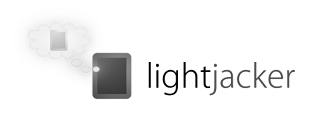
Universal backlight fix, Lightweight hook
What it is. LightJacker is an universal program launcher that keeps the display backlight from turning off. It was made with TomTom in mind (and its endemic backlight problems), but it should work with any application, game, GPS navigation software, and so on.
Advantages. LightJacker is better than other apps that do the same thing, because:
it doesn't require installation, it is stand-alone
it doesn't install any boot-start program that will slow down your phone
it is a native program, not requiring you to install the .NET framework, Mortscript or other runtimes
it doesn't require to be started before the target application and to be closed afterwards
when you are not using the target application, the screen will turn off as usual instead of staying lighted permanently
it doesn't mess with your personal phone's settings such as backlight or power saving settings
in fact, LightJacker doesn't touch your phone's operating system at all
you don't have to place ugly icons in the Start menu, because LightJacker's .lnk file can have your app's icon
it's lightweight, taking away only 13K of disk space
technical details:
LightJacker works by injecting a custom dynamic-link library (.dll file) into the target program's executable file (.exe file), a technique commonly referred to as "hooking", and then controlling various aspects of the target program by means of another common technique, "window subclassing".
This means that, in future, LightJacker may be expanded to include other fixes, or features like programmable key-to-key and key-to-mouse translation, to help apps that only support devices with a touchscreen work on the Smartphone.
installation instructions:
Copying LJ on the phone. Extract the Zip archive contents in your target application's folder. You will have two new files: ljack.exe and ljackh.dll.
Creating the shortcut. It's highly recommended that you use the new automatic shortcut generator that has been added to the bottom of this page, in which case you only need to copy the resulting file in your Start Menu folder, and you're all set.
Alternatively you can still do it on your phone using Total Commander, or on your PC with ActiveSync and Notepad. To do so, run through the following steps; here afterwards we'll assume your app's executable file name is app.exe.
Browse to your app folder and create a shortcut to ljack.exe there
Open the newly created shortcut with your text editor (open, not run!). You will see a text line similar to this:
34#"\Program Files\Your App\ljack.exe"
Edit the line as follows, making appropriate changes to the paths:
34#"\Program Files\Your App\ljack.exe" app.exe?\Program Files\Your App\app.exe,101
Notes:
you need not change the first number (34 in this example)
after the question mark, there are no quotes in the path
after the comma there is the Resource ID for the icon that will be shown as the icon for the shortcut; normally it is 101 as in this example, but in case it's not, use Resource Hacker to find it out
Save the shortcut and exit the text editor; the shortcut file should now have the target app's icon
Rename the shortcut file as you like and move it to your Start menu folder (that is, to "\Windows\Start Menu")
Hope it works and enjoy your lit screen :)
LightJacker
No comments:
Post a Comment